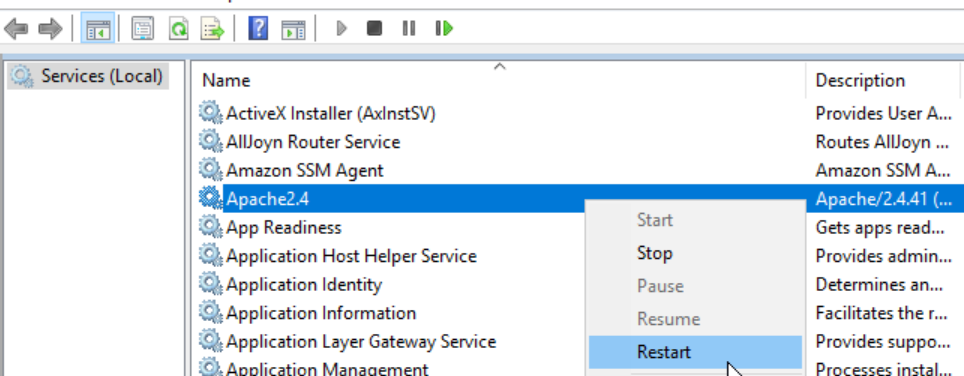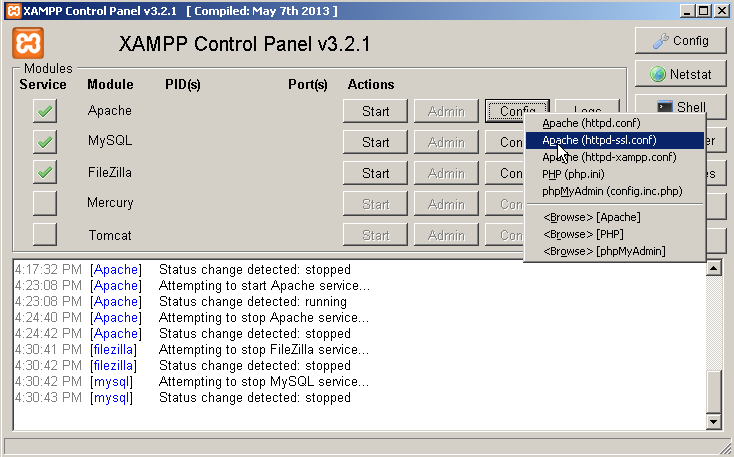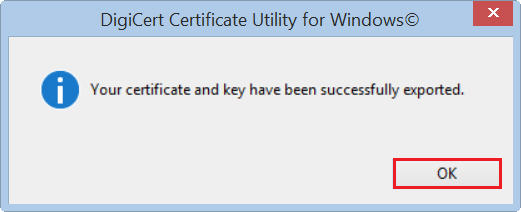วันพุธที่ 22 พฤศจิกายน พ.ศ. 2566
วันจันทร์ที่ 13 พฤศจิกายน พ.ศ. 2566
SSL-CERT_Apache-Infor-wms
1. Edit file httpd-ssl.conf and config like a picture below
2. Insert line like a picture below
3. Copy ssl file to folder ssl
5. Run services.msc and restart apache2.4
SSL-CERT_Apache-xampp
1. Click stop
2. Edit config
3. enable config
4.
ไฟล์ใบรับรองกลาง Intermediate Certificate Authority หรือมักเรียกกันว่า CA bundle
ไฟล์ Server Certificate: ไฟล์ server.crt
ไฟล์ Server Private Key
ไฟล์ Server Certificate Chain ไฟล์ server-ca.crt
วันพุธที่ 8 พฤศจิกายน พ.ศ. 2566
SSL-Certificate_Windows 2003 (32bit)
1. Run 'mmc'
2. Click add-remove snap-in
4. Click next
5. Click OK
7. Select "Pfx" format and brow to file
9. Finish
Go to IIS
1. Right-Click default and select Properties
2. Select "Server Certificate"
3. Click "Replace the current certificate"
4. Select the last certificate that you import
5.Click next
6. Click Finish
7. Run "cmd" iisreset
วันจันทร์ที่ 6 พฤศจิกายน พ.ศ. 2566
SSL-Certificate-Create
How to import
6. K2
7. citibank-IR
How to create and convert to apache format
1. Create the .pfx file using https://www.sslshopper.com/ssl-converter.html
2. Export apache format
2. Create the .pfx file using Digicert
3.Create the .pfx file using OpenSSL
4. Create the .pfx file using MMC
สมัครสมาชิก:
ความคิดเห็น (Atom)